How to Use Webflow Animations to Create Engaging Web Experiences
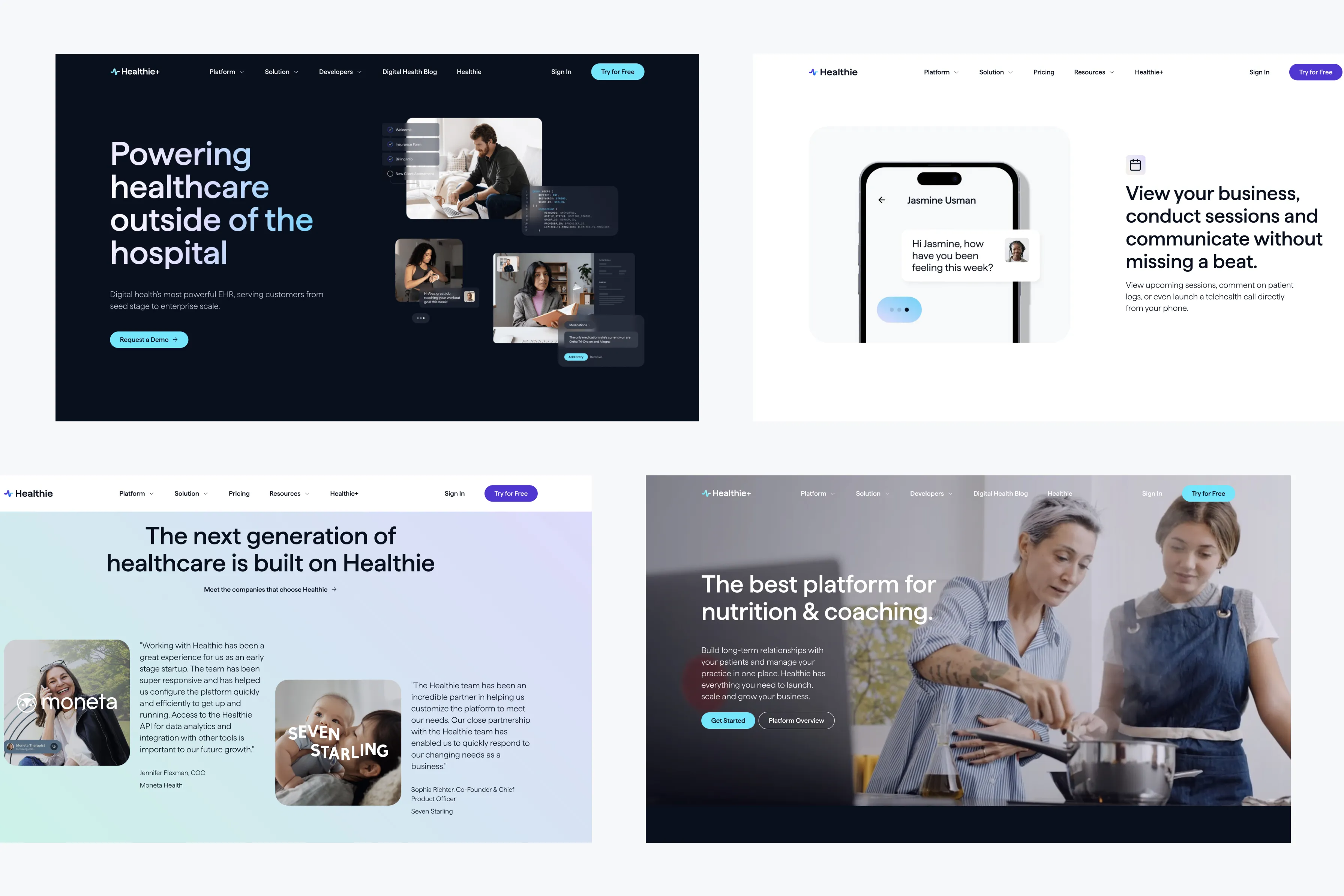
Introduction: The Power of Webflow Animations
Animations play a vital role in modern web design by bringing life to static pages. When used correctly, they can guide users, provide feedback, and create a more enjoyable and engaging experience. With Webflow’s powerful animation tools, designers have the flexibility to create dynamic, interactive websites without the need for complex code.
In this blog, we’ll explore the key features of Webflow animations and how they can be used to create engaging web experiences that captivate users.
1. Webflow’s Animation Features: An Overview
Webflow offers a suite of animation and interaction tools that allow designers to create dynamic effects. These include:
- Hover animations: Triggered when users hover over a specific element, such as buttons or images.
- Scroll-based animations: Elements animate or move based on the user’s scroll position, which can create a parallax effect or reveal content.
- Page load animations: Triggered when the page loads, these can introduce content in a visually interesting way, helping to engage users from the start.
- Mouse movement-based interactions: These animations respond to the user’s cursor movements, adding an interactive layer to the experience.
Webflow’s intuitive interface makes it easy to apply these animations without writing any code. With a few clicks, you can add subtle interactions that enhance the user experience.
2. Using Hover Animations to Drive Engagement
Hover animations are a simple but effective way to make your website feel more interactive. For instance, when a user hovers over a button, you can make it change color, increase in size, or reveal additional information. These small interactions can encourage users to explore further and make the website feel more responsive.
When implementing hover animations, subtlety is key. Overusing animations can become distracting, so it’s important to strike a balance. Use hover effects sparingly and strategically on key elements like buttons, images, or links to guide users to important calls to action.
3. Scroll-Based Animations: Telling a Visual Story
Scroll-based animations are a great way to create a sense of progression as users navigate through your content. For example, you can reveal images, text, or other elements as the user scrolls down the page. This technique helps create a more immersive experience, keeping users engaged as they explore your site.
With Webflow, you can create animations that react to the scroll position, such as fading in content, sliding elements into view, or creating parallax effects. These interactions work particularly well for storytelling websites, where content is revealed as the user scrolls, leading them through a narrative.
4. Using Page Load Animations to Make a Strong First Impression
The first impression users get of your website often occurs within the first few seconds of loading the page. Page load animations allow you to introduce content in a way that grabs attention and encourages users to stay longer. For instance, you could animate your logo, bring in headline text, or reveal images one by one as the page loads.
The key to successful page load animations is to keep them short and purposeful. Long, drawn-out animations can slow down the user experience and cause frustration. Instead, use them to enhance the visual flow of your content and make your website feel dynamic and professional.
5. Interactive Mouse-Based Animations for a Personalized Experience
Mouse-based animations respond to the user's cursor movement, creating an interactive experience that feels personalized. For example, elements on the page can move in response to the user’s cursor, or images can change dynamically as the mouse hovers over them.
These animations work especially well for portfolios or creative projects where the goal is to engage users on a deeper level. However, they should be used carefully to avoid overwhelming the user.
Webflow’s interaction tools allow you to set up these animations without needing complex JavaScript or CSS. With its visual interface, you can easily design animations that respond to mouse movement, creating a fun and engaging experience for your visitors.
6. Best Practices for Using Animations on Your Website
While animations can enhance the user experience, they must be used thoughtfully. Here are some best practices to keep in mind:
- Don’t overdo it: Too many animations can distract users and slow down your website. Use animations sparingly and only where they add value.
- Prioritize performance: Animations should not negatively impact the loading speed of your site. Webflow allows you to preview and optimize animations to ensure they perform well on all devices.
- Focus on accessibility: Some users may be sensitive to animations, especially fast or flashy ones. Be mindful of this and provide an option to disable animations if necessary.
By following these best practices, you can create a website that is both engaging and accessible to all users.
Conclusion: Creating Engaging Experiences with Webflow Animations
Webflow’s powerful animation tools give designers the freedom to create engaging and interactive websites without writing code. From hover effects to scroll-based animations, Webflow makes it easy to enhance the user experience and keep visitors engaged.
Whether you're looking to add subtle interactions or create a more dynamic and interactive experience, Webflow’s tools offer endless possibilities for creativity. By following best practices and focusing on usability, you can ensure that your animations enhance the overall experience without detracting from the site’s functionality.




















