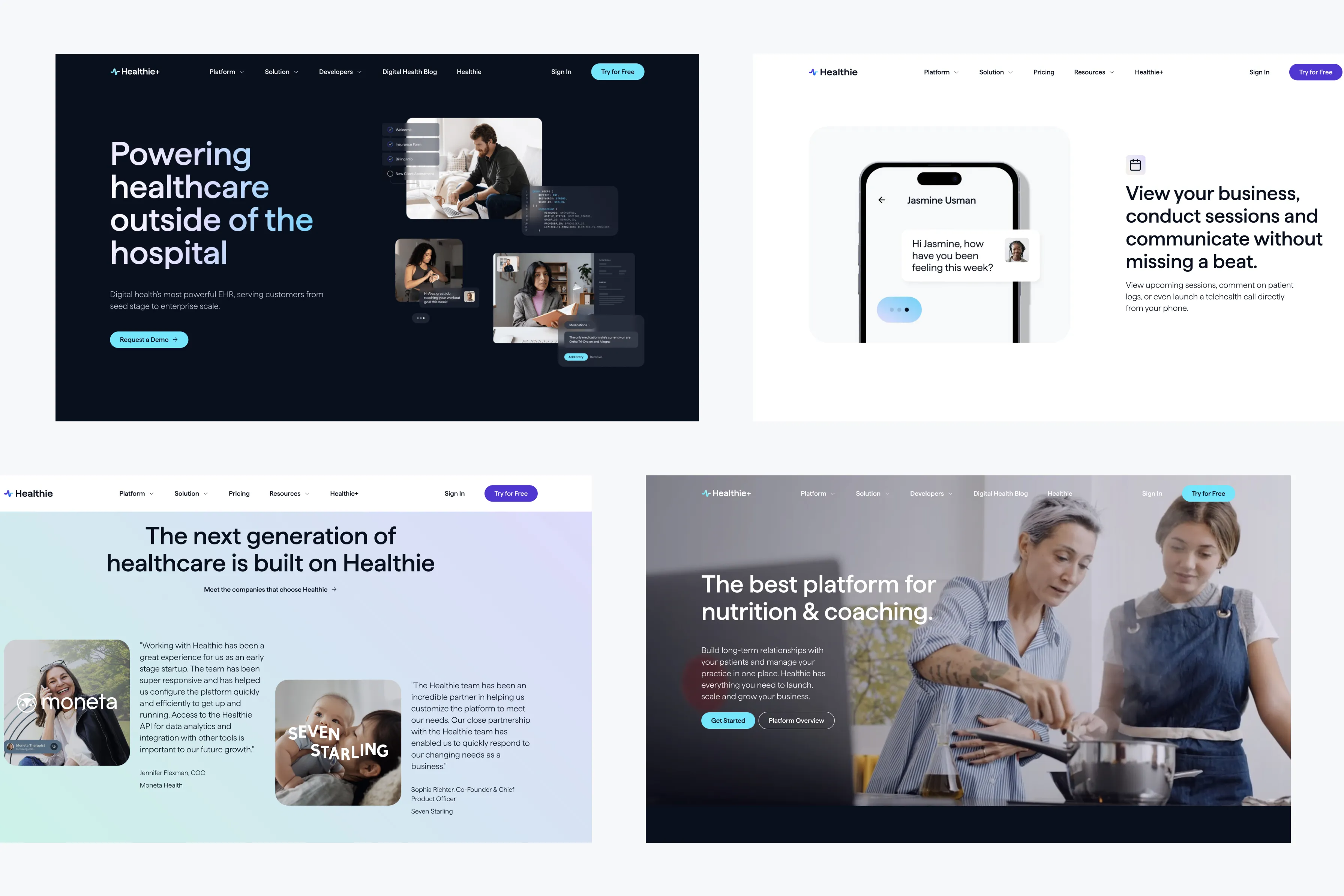How to Improve Website Accessibility with UX Design

Introduction: Why Website Accessibility Matters
Website accessibility is a crucial component of modern web design. It ensures that all visitors, regardless of ability or impairment, can navigate, understand, and interact with your website effectively. Beyond being a moral and legal obligation, improving accessibility benefits all users, helping you reach a broader audience and enhancing the overall user experience (UX). The principles of UX design play a key role in creating accessible websites, focusing on simplicity, usability, and inclusive design.
In this post, we'll explore how to leverage UX design principles to improve your website's accessibility and create a more inclusive digital experience.
1. Understanding Website Accessibility: The Basics
Website accessibility involves making your site usable by as many people as possible, including those with disabilities such as visual, auditory, physical, or cognitive impairments. Inaccessible websites can alienate large portions of your audience, and failure to comply with accessibility standards can lead to legal consequences.
The Web Content Accessibility Guidelines (WCAG) provide a framework for creating accessible websites. These guidelines focus on four key principles:
- Perceivable: Users must be able to perceive the information presented, regardless of their sensory abilities.
- Operable: Users must be able to navigate and interact with the website.
- Understandable: Information and interface must be clear and simple to understand.
- Robust: Content must be adaptable to different devices and assistive technologies.
By applying these principles through UX design, you can significantly enhance the accessibility of your site.
2. Prioritizing Clear and Simple Navigation
Effective navigation is at the heart of any user-friendly website, and it becomes even more critical for accessible design. Clear and straightforward navigation benefits everyone, particularly users with disabilities, such as those who rely on screen readers. One of the best practices in UX design is to keep menus simple and well-structured, using intuitive labels and logical hierarchies.
Avoid overcrowding your navigation bar or burying important links deep within submenus. Ensure that all interactive elements, such as buttons and links, are clearly distinguishable and easy to activate. For instance, well-designed breadcrumb navigation can help users understand their location on the site, while a well-organized menu structure allows them to find information without confusion.
3. Focus on Keyboard Accessibility
For users with motor disabilities or visual impairments, keyboard navigation is essential. A well-designed website should allow users to navigate the entire site using only a keyboard, without relying on a mouse. This includes ensuring that all interactive elements, such as buttons, form fields, and menus, are accessible via the keyboard.
Implementing keyboard shortcuts and "skip to content" links can greatly enhance accessibility. Additionally, the tab order should follow a logical sequence to ensure that users can navigate seamlessly from one element to another. Testing your website for keyboard accessibility is critical to identifying and fixing any issues that may block user interactions.
Common accessibility issues related to keyboard navigation include:
- Focus traps: Elements that users can tab into but cannot escape.
- Unlabeled buttons: Buttons that screen readers cannot interpret.
- Missing focus indicators: Users must always know which element is selected or in focus.
4. Text and Typography: Readability is Key
Accessible text design is a core component of UX. It’s not just about picking the right font but also considering readability across different screen sizes and for users with visual impairments. Contrast is crucial: ensure that there is enough color contrast between text and its background, as required by WCAG guidelines.
For example, light grey text on a white background may look sleek but can be hard for visually impaired users to read. Choose fonts that are clean and easy to decipher, avoiding overly decorative or script fonts. Additionally, ensure that users can resize text without breaking your layout or disrupting content flow.
It’s important to note that font size and spacing are also accessibility concerns. WCAG recommends using a minimum text size of 16px, and providing sufficient spacing between lines, paragraphs, and clickable elements to prevent misclicks.
5. Alt Text for Images: A Must for Visual Impairments
Adding alt text to images is one of the most well-known accessibility practices. Alt text serves as a textual description of an image for users who rely on screen readers or who have disabled images in their browser. It provides context, allowing users to understand the content of an image even if they cannot see it.
When writing alt text, avoid overly generic descriptions like "image" or "photo," and instead describe what is happening in the image in relation to the content. For example, if the image is a chart showing sales growth, the alt text should summarize the data that the chart is presenting.
Additionally, it’s important to include alt text for icons, buttons, and other non-decorative images. Remember, alt text is not just for decorative images, but for all content-carrying graphics that enhance the user's understanding of the site.
6. Designing Forms with Accessibility in Mind
Forms are an integral part of many websites, whether it's for signing up for a newsletter, submitting a query, or making a purchase. Ensuring that your forms are accessible can significantly improve user experience for visitors with disabilities.
Here are some best practices for form accessibility:
- Label all form fields clearly, and ensure the labels are correctly associated with their respective fields.
- Use descriptive placeholders to guide users on how to complete a field but ensure they disappear when typing begins.
- Provide clear error messages that help users understand what went wrong and how to fix it.
Error messages should be displayed next to or near the field with the error, ensuring that screen reader users are notified of the problem and guided toward resolving it.
7. Testing for Accessibility: Tools You Should Use
Testing your website’s accessibility is an ongoing process, and there are many tools available to help you identify potential issues. Tools like WAVE, Axe, and Lighthouse provide automated testing for accessibility and can help you address common problems such as missing alt text, color contrast issues, or keyboard navigation barriers.
However, automated tools can only catch so much. Manual testing, including navigating your website with a keyboard and using screen readers like NVDA or VoiceOver, is essential for ensuring a fully accessible user experience.
Conclusion: Building a More Inclusive Web
Improving website accessibility through UX design not only benefits users with disabilities but also improves the overall experience for all visitors. Prioritizing accessibility from the start ensures that your website is inclusive, compliant with legal requirements, and welcoming to a wider audience.
By focusing on clear navigation, keyboard accessibility, readable text, alt text for images, and accessible forms, you can create a website that’s designed for everyone. Remember, accessibility is an ongoing commitment, so regularly testing your site and making improvements will help you stay on track.